In the ALS listed halls, machines, moulds, products, programs, orders, inspection plans etc. it is possible to create links to further documents. This is indicated by the icon ![]() in the icon bar of the respective lists. You can see whether a link has been made to an entry in a list by the symbol
in the icon bar of the respective lists. You can see whether a link has been made to an entry in a list by the symbol ![]() which appears in the column 'ext. documents'.
which appears in the column 'ext. documents'.
In ALS only the link to a document is saved. Instead of a letter (e.g. "E") indicating the name of the drive, the name of the processor, on which the document is located, is specified in the link. An ALS Client, on which you want to display a document, only receives this link. This means that you must have access rights to the document on the computer on which the ALS Client was started. Access rights are controlled via the system's user administration function, i.e. it will only be displayed when the currently registered user has access rights for this document. In addition, the software required for displaying the document ('MS Word', 'Adobe Reader', etc..) must also be installed.
Example: Your ALS Server has the designation 'ALSSERV'. On the ALS Server you have created a section for documents on the D: drive. The 'enable name' is 'PROD'. In this section you create a directory for 'MS Word' documents with the format indicator 'DOC'. The path for the document 'ORD4711.DOC' is then '\\ALSSERV\PROD\DOC\ORD4711.DOC'. (UNC Universal Naming Convention)
![]() If the name of the server is changed, it must also be amended in the ALS data base. In this case please consult 'ARBURG ALS Support'.
If the name of the server is changed, it must also be amended in the ALS data base. In this case please consult 'ARBURG ALS Support'.
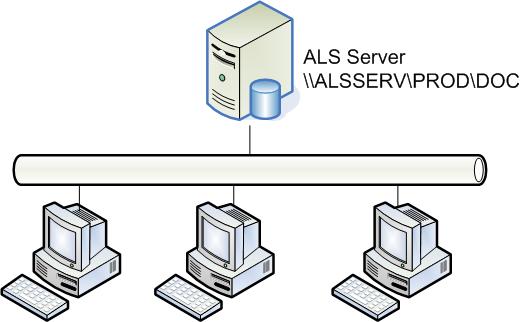
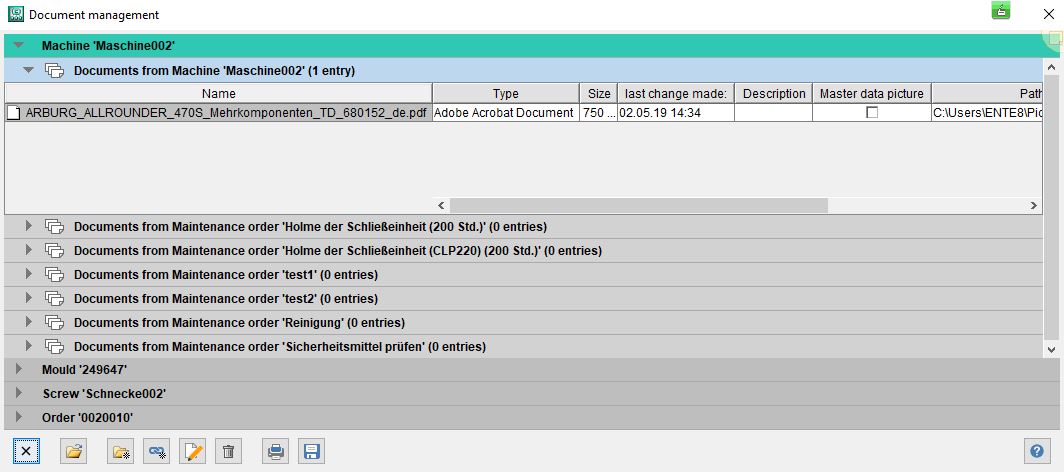
 Manage documents on the smartphone / tablet
Manage documents on the smartphone / tablet
Documents can now be displayed via the mobile terminals "Mobile Production", "Mobile Maintenence" and the "Machine Terminal".
You can find information on this on the relevant page of the mobile terminal.