Modules are autonomous components of the ALS Client. They illustrate certain functions of the ALS system, one of which is the adding of menus and functions of the active Client to the Client menu bar. You can display module-specific pop-up menus by clicking on objects of the module with the right mouse button.
![]() The modules can also be displayed in individual windows which are displayed in the foreground by clicking on the associated
flag.
The modules can also be displayed in individual windows which are displayed in the foreground by clicking on the associated
flag.
![]() The module is not 'pinned'. By clicking on the Client or another module, the window disappears into the background.
Left click on the symbol to 'pin' the window.
The module is not 'pinned'. By clicking on the Client or another module, the window disappears into the background.
Left click on the symbol to 'pin' the window.
![]() The module is 'pinned', i.e. it is always displayed in the foreground. By left clicking on the symbol you can 'unpin'
it, i.e. it can be put into the background.
The module is 'pinned', i.e. it is always displayed in the foreground. By left clicking on the symbol you can 'unpin'
it, i.e. it can be put into the background.
![]() The module window is reinserted in the Client by clicking on this symbol.
The module window is reinserted in the Client by clicking on this symbol.
![]() If you need more space for other windows, the 'column width' of the 'module
column' can be minimised or maximised.
If you need more space for other windows, the 'column width' of the 'module
column' can be minimised or maximised.

In the 'Module' menu of the Client menu bar you will find the functions to save or reset the changes you have made in the view of the active module. The module can be detached from the Client and closed.
The 'Window' menu relates to windows which are started from the modules. This is e.g. the 'machine status' in the 'machine hall', the 'order info' in the order administration or the 'program info' in the program administration. These windows are separated from the Client and disappear behind it as soon as you click inside it.
A special combination field is used in the dialogs of some modules.
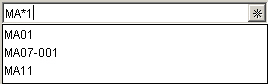
This field is used whenever a large number of entries is expected. When you enter the first characters of the word you are looking for, all suitable entries are displayed. Character groups can be masked with the '*' place holder. Otherwise you use the combination field in the usual way.