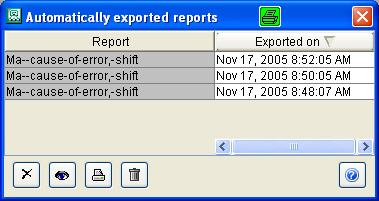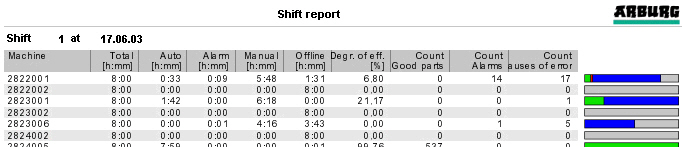
To answer this question, call up the function 'Shift report' or 'Shift report diagram' which is located in the 'Reports' module in the submenu 'Shift report'.
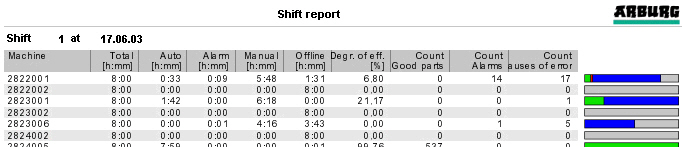
You obtain the shift report in the form of a table and diagram. The 'Shift report' contains information on the part quantities produced in a shift, the run times, the frequency of alarms and reasons for machine downtimes. The defined degree of efficiency is based on the relationship of the time in which the machine was operating in automatic and the total duration of the shift.
I need the data of the ALS shift report every morning at 7:15 h, to process them, linked with further data, in a 'Microsoft Excel Table'. What must I do?
 |
Activate the ‘Jobs’ function in the 'Service' module. 'Jobs' are task sequences which are started as a time-dependent function and are run in the background, i.e. without displaying messages on the user interface. To create a new ‘job’ start the dialog 'Define Job' by clicking on the icon shown here on the left. Select ‘Reports’ as ‘category’ in this dialog. In the input boxes which are now displayed, click on ‘daily’ in 'Time of execution', input ‘1‘ day at ‘in periods of’, and at ‘starting on’ xx.xx.xxxx ‘07:15 h'. Input the time so that the shifts for which you want an assessment will have ended. |
In the 'Configuration' frame select ‘Shift report’ in the ‘Report’ input box. Select the required language from the ‘Language' options and in 'Format' select 'XLS MS Excel Document'.
In 'Date range' input 'Date 1 day before’ and ‘1’ at ‘Shift’. Quit the dialog via the 'OK' button.
Create ‘Jobs’ for the other shifts ( 2, .., n) in the same way.
When the ‘Jobs’ have started the data will be exported to the 'ALS50\DATA\EXPORT\REPORT' directory at the time given. The name of the output file is made up of the name of the report and the date and time of the export.
![]()
You now have access to the exported data via Microsoft Excel and can process the data.
| Automatically created reports can only be displayed, printed and edited in the ALS Client when the output format 'PDF Portable Document Format' has been selected. The respective functions are to be found in the 'Reports' module. Here you will find the button 'Automatically exported reports'. With this button you open a list in which all reports exported in PDF format are displayed. Prerequisite for an exported report to be displayed is that the program 'Acrobat© Reader' is installed on the computer on which the ALS Client was started. Furthermore, in the Windows environment variable 'PATH' you must state the path in which the program 'AcroPd32.exe' is located. |