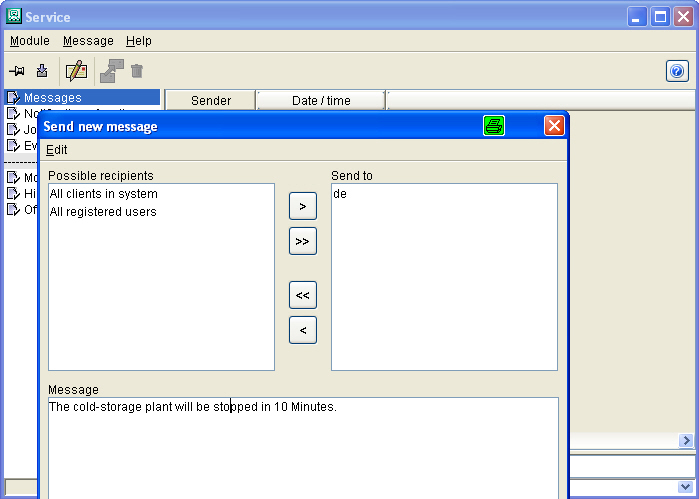
If you want to notify your colleagues that a material charge change is due or e.g. that the cooling system is being serviced, you can send them a message. To do this, change to the 'Service' module and select the 'Messages' function.
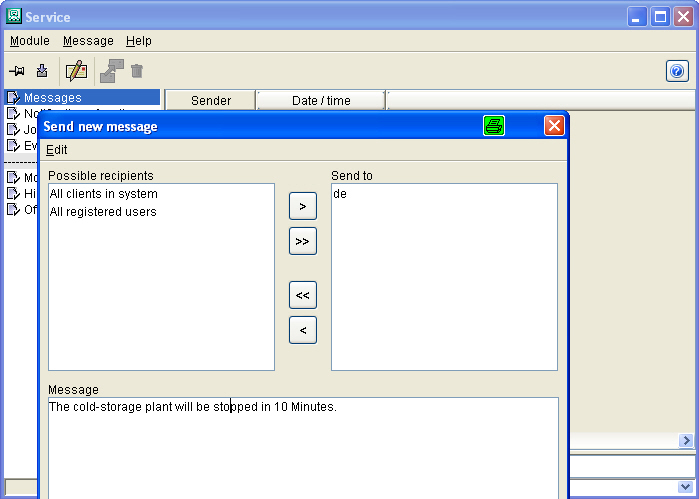
In the right-hand window a list of all the incoming messages is displayed. When you click on one of the messages the contents of the message is displayed in the lower part of the window.
| To send a new message, click on the button in the icon bar with letter and pencil. You access the dialog 'Write new message'. Select the recipients of the message from the list of 'Possible recipients' and transfer them to the list of 'Send to'. Input your message in the 'Message' input box. Click on the button at the bottom left of the dialog to send the message. | |
| With the button on the bottom right of the 'Write new message' dialog, you cancel (reset) your inputs. | |
| If you want to answer a message, click on the icon with two pages combined by an arrow. The dialog 'Answer message' now appears. Input your answer in front of the original message. By clicking on the 'Send' button the message is automatically sent to the original sender. The symbol for 'Answer message' can also be found in the window in which a new message is displayed to you, so that you can also answer the message directly. | |
| The messages you got are only available as long as you are logon. |