Your factory works in 3 shifts, whereby the first shift is without workers. — At the weekends production runs on some machine without workers. For these times you have organised an 'standby' service of persons who can be called to help with critical items if an error occurs.
ALS supports this 'standby' duty with the 'E-mail notification' service. When a machine stands still the person in charge receives an e-mail or a text message on his mobile phone, informing him that a certain machine is in standstill and what the cause is.
To set up this service, go first to master data and open the 'User' administration. Select one of the workers who is registered for standby duty and open the dialog 'Change worker'. On the 'contact' page you can check whether the e-mail address of the worker is entered. Do this for all workers who are to receive messages.
Change to the 'Service' module and open the 'Mail-notification' function. Select the 'Machine alarm via text message' function and open the 'Configuration' dialog. In the first step you select a machine, whereupon the current configuration for this machine is displayed. On the 'Recipient' page you select the ALS users who carry out standby duty. After specifying that the address is to be used for 'e-mail -> text message' these users can be transferred to the list of recipients with the 'arrow' key pointing to the right. Next you configure the 'schedule'. Standby duty is e.g. from Monday to Friday 22:00 to 06:00 h, on Saturdays from 14:00 to 06:00 and on Sundays from 06:00 to 06:00 h.
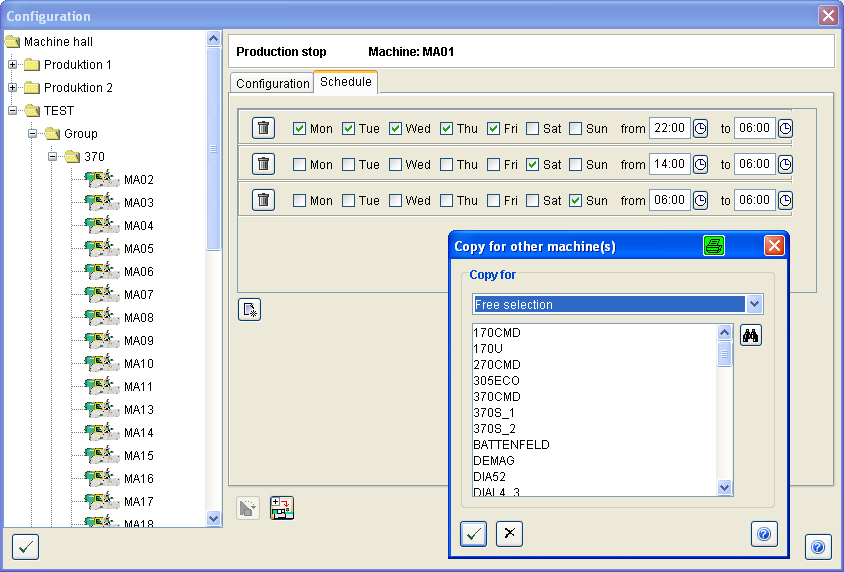
An additional 'schedule for weekdays' can be called up via the ![]() button. If the input for 'to' is chronologically after the input for 'from' then it will be assumed that the input for 'to' applies to the next day. Alternatively, you can specify a 'schedule for a date range'. A schedule is erased via the
button. If the input for 'to' is chronologically after the input for 'from' then it will be assumed that the input for 'to' applies to the next day. Alternatively, you can specify a 'schedule for a date range'. A schedule is erased via the ![]() symbol. With
symbol. With ![]() you save your inputs. If this configuration is also to apply to other machines, you can copy this schedule with the
you save your inputs. If this configuration is also to apply to other machines, you can copy this schedule with the ![]() icon which opens the dialog 'Copy for other machine(s)' and select the machines here. Following this you decide whether your new inputs are to be added to the previous inputs or to overwrite them.
icon which opens the dialog 'Copy for other machine(s)' and select the machines here. Following this you decide whether your new inputs are to be added to the previous inputs or to overwrite them.
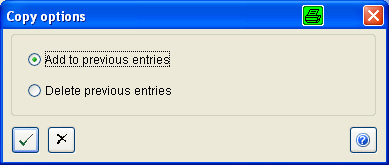
If you have selected one machine too many or if you want to remove a machine out from the monitoring, select the machine in question from the list of 'configured machines' and edit the input. Delete the entries in the list of 'Recipients' in the 'Configuration' window'. Save ![]() your changes. The machine now disappears from the list. If you want to delete several machine entries, call up the function 'Copy options' and activate the sub-function 'Delete previous entries'.
your changes. The machine now disappears from the list. If you want to delete several machine entries, call up the function 'Copy options' and activate the sub-function 'Delete previous entries'.
A further case of application for e-mail notification is a message for maintenance events. In this way no additional ALS-Client need be installed in your mould construction department. It is only necessary to include the mould construction department in the company's e-mail information system.
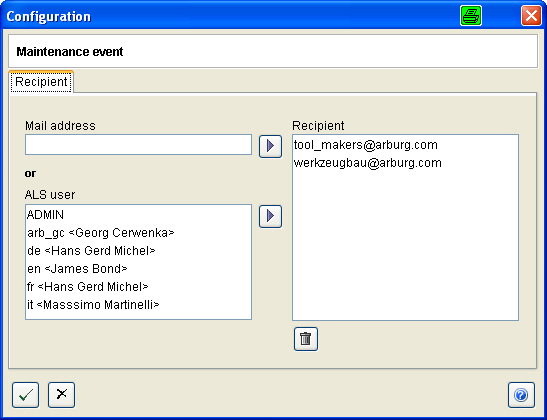
If you have configured one or more recipients for notification of maintenance events, these people will be informed of a due maintenance date in accordance with the information in the Maintenance module.