If you enter the designation of the resource in the 'Combination box', under the resource selection, all resources are displayed which have the same first character. You can then select the required resource. With the
The maintenance module is used to administrate maintenance orders for machines and moulds. Shot counts and running times are logged in the ALS so that maintenance work reminders
can be automatically sent before the due time. The operating hours of the machines are compiled of those times in which the machines were in 'automatic', 'alarm' and 'manual' operating modes.
An introduction to the 'maintenance'
module can be found in the 'Create work order from temmplate'.
Maintenance categories are used to group or classify the orders. Maintenance templates help you to create the maintenance orders uniformly.
Note: The operating hour counter on the machines counts the time in which the pump was running on the machine. The operating hours displayed in ALS can therefore differ from the operating hours counted by the machines!
To call up the List of maintenance orders you must first select the type of resource ('Machine' , 'Mould or 'Periphery'')
required. Various sub-categories are then shown, depending on the type of resource. The selection criteria differ further in the 'due maintenance' sub-categories, depending on whether a group or an individual resource is selected.
If you enter the designation of the resource in the 'Combination box', under the resource selection, all resources are displayed which have the same first character.
You can then select the required resource. With the ![]() symbol you go directly to the maintenance
orders for this resource. Resources which exist for one or more maintenance orders are marked in the tree structure with a
symbol you go directly to the maintenance
orders for this resource. Resources which exist for one or more maintenance orders are marked in the tree structure with a ![]() symbol. In the selection mask over the list you can specify whether you want to display only the 'due maintenance orders' or 'due maintenance orders with pre-warning'.
To determine how soon a pre-warning is to appear, enter a time interval at 'Remaining operating hours' or ' Remaining days'.
symbol. In the selection mask over the list you can specify whether you want to display only the 'due maintenance orders' or 'due maintenance orders with pre-warning'.
To determine how soon a pre-warning is to appear, enter a time interval at 'Remaining operating hours' or ' Remaining days'.
When you select the 'due maintenance orders' branch for a category in the tree with production resources, all 'due maintenance orders',
or 'due maintenance orders with reminder' are displayed for this category.
Maintenance orders which are due for execution are marked with a red rectangle ![]() in the 'due' column of the list.
in the 'due' column of the list.
Configuration of list
When you select the 'Machine' resource, you can determine for each 'List of maintenance orders' which columns are to be displayed at which position and how wide you want them. For the sub-category 'due
maintenance orders' you specify the selection criteria. Your selection criteria can be saved with 'Module -> save settings'. When you now close the maintenance module and open it again, the list for
the machines is displayed with your settings.
Via the sub-criteria 'Hall' / 'Group'
or 'Production resources' you go to the individual machines. All maintenance orders for each individual machine are displayed.
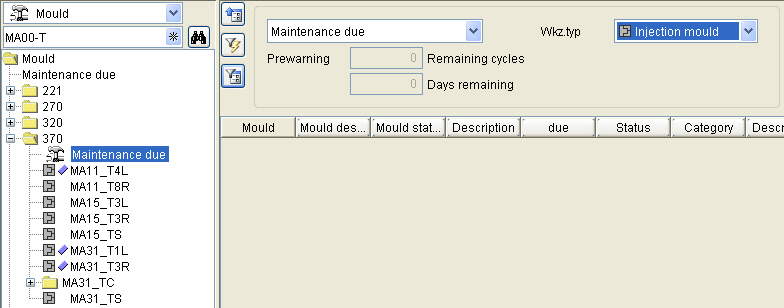
The sub-category 'due maintenance orders' is also available in 'Moulds'. Each 'Mould group ' also contains this category. As with the machines, you have the possibility of adapting the layout of the 'List of maintenance orders' to your particular requirements and of saving your amendments under ' Module -> save settings '. You can determine separate selection criteria for each combination of 'Mould group'/'due maintenance orders'. The mould type is also one of the selection criteria.
The maintenance module opens with the combination of resource, 'sub-category' and 'due maintenance orders', which you last saved with the 'Save settings' function in the 'Module' menu.
A maintenance order becomes due
When maintenance orders become 'due' a Message is displayed in the list of messages in the 'Service' module. The maintenance order now has the 'reported'
status. The ALS can be configured in such a way that reminders can also be printed.(-> please consult the ARBURG TA Support Team)
As an option, information on
due maintenance orders can also be sent by e-mail.
As soon as you start carrying out a maintenance order its 'Status' in the list is changed to ![]() 'in progress'.
'in progress'.
You can hereby also input a 'Memo' in which you record particular details (e.g. maintenance delayed due to lack of material etc.). When you have finished the maintenance work, you '
confirm' ![]() the maintenance order. The counter which records the time/cycles for
the next maintenance order is reset. In the dialog 'Confirm maintenance' you have the possibility of inputting additional information. For this purpose you can use a template
the maintenance order. The counter which records the time/cycles for
the next maintenance order is reset. In the dialog 'Confirm maintenance' you have the possibility of inputting additional information. For this purpose you can use a template ![]() for a 'free text' input box.
for a 'free text' input box.
The confirmations of maintenance
orders appear in the Machine/mould-history ![]() .
.
Functions for the list of maintenance orders:
|
|
Create new maintenance order |
|
|
Edit maintenance order |
|
|
Change status |
|
|
Confirm maintenance: Maintenance work has been carried out. The remaining time/cycles to the next maintenance order is displayed in the 'remaining' column. |
|
|
Info |
|
|
|
|
|
Create inspection order from maintenance order - an inspection order is created from the data of the maintenance order. This appears in the stockpile of unscheduled orders in the plan table. By scheduling this order in the plan table, the machine is kept free for maintenance work. |
|
|
|
|
|
History of the production resource. |
|
|
Print: print 'List' or 'documents of the selected maintenance orders'. The maintenance documents contain all information on the maintenance orders. |
The existing maintenance categories are listed on the 'maintenance categories' page. Here you will find functions to 'Add new', 'Edit', 'Display' and 'Delete' the maintenance categories. In a 'description' text you can store detailed information on each defined category.
Suggestions for maintenance categories for machines:
safety guards
lubrication
cleaning
spraying
filter change
oil change
pressure accumulator
Please see operating manual for information on inspections and maintenance work and the required time schedules.
Mould manufacturers will also provide specifications for the maintenance of your moulds. These specifications can also be grouped into maintenance categories. Examples of maintenance categories for moulds:
visual checks
cleaning / lubrication
dismantling / cleaning
heating/cooling throughput
Use the 'maintenance templates' as a basis for the generation
of maintenance orders. In this way you only need to enter the specifications for a maintenance order once and you ensure that the texts describing the tasks are always formulated in the same way. Name each template clearly so that it conveys the type
of task to be carried out. Select a maintenance category and supplement the general information with any specific details relating to the particular machine or mould group. State a maintenance interval (after
how many operating hours or machine cycles the work is to be carried out). The interval units 'days', 'weeks', 'months' and 'years' are used for schedules which are not dependent on the number of operating hours or
cycles.
Note: When you change a template this does affect the maintenance orders created from it!
In order to create a new maintenance order you must first select the production resource
i.e. machine or mould. Call up the dialog 'Create new maintenance order' with this symbol ![]() . Decide whether you want
to use a template to create your new maintenance order. When you use a template, the maintenance order is ready when you quit the dialog with 'OK'. The advantage of this procedure is that all changes
made in a template take effect in all maintenance orders based on this template. This means, a connection remains between order and template.
. Decide whether you want
to use a template to create your new maintenance order. When you use a template, the maintenance order is ready when you quit the dialog with 'OK'. The advantage of this procedure is that all changes
made in a template take effect in all maintenance orders based on this template. This means, a connection remains between order and template.
Maintenance orders based on a template can also be individually configured. An input box marked 'additional text' which is independent of the template, is available for this purpose. Furthermore, each input box taken over from the template can be edited. All edited boxes are then no longer connected to the template. When the box in the template is edited, this has no effect on the maintenance order. When an input box is edited the icon ![]() 'Change value' is replaced by the icon
'Change value' is replaced by the icon ![]() 'Take over value from template '. The original template can been viewed on the 'Maintenance template' dialog page.
'Take over value from template '. The original template can been viewed on the 'Maintenance template' dialog page.
If you use no template, all boxes marked in red must be filled in. Enter the name of the maintenance order at 'Designation'.
When you create a new maintenance order for a mould, you can take over the standard interval specification (time between maintenance inspections) from the Master data with the
![]() symbol.
symbol.
The time of initial execution of a maintenance order is suggested in accordance with the unit you have selected for the maintenance schedule, in cycles or operating hours, or a date. If you select the 'automatic calculation' mode for the initial execution, the interval you have specified is based on the current level of operating hours, cycles or the current date. With the 'manual specification' function you enter the time for the initial execution yourself.
If the maintenance job you are defining is to be carried out once only, activate the 'once only' box in the 'Interval' line. The line 'Carry out on/at' is then displayed, in which you specify on which 'deadline', or at what status of 'operating hours'/'shot count' the maintenance order is to be carried out. Once-only maintenance orders are marked in the list of maintenance orders in the 'Interval' column with 'once only'. After confirmation that the maintenance job has been carried out, it is automatically deleted.
| When defining a new machine or mould the Administrator can enter the date of the initial setting into operation or the starting levels of cycles or operating hours. If the date of the initial setting into operation is not stated, the date of the first logging is used for determining the date for the first maintenance. | |
| The interval units 'days', 'weeks', 'months' and 'years' are used for schedules which are not dependent on the number of operating hours or cycles. |
All data of the maintenance order can be edited, except the unit of the maintenance interval. If you want to change the maintenance interval e.g. from 'days' to 'months', you must create a new maintenance order.
Tutorial -> Maintenance categories/templates / Maintenance work